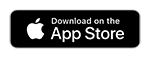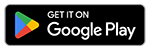Anywhere Computing Resources
 Technical Support
Technical Support
- Technology support will be available over the phone at (602)787-7780 or remotely through the Information Technology Helpdesk.
- Software Requests
- Only the pre-loaded software or software required for use on the device by your course(s) will be supported. We are unable to support non-PVCC authorized software installations.
- Department Computer Requests
- Mobile Lab Request
WIFI
 eduroam
eduroam
Employees who want to connect their personal mobile devices to campus wifi can use the eduroam network. With a single login to eduroam at PV, your device is automatically authorized to connect to eduroam wifi at any other MCCCD location. Users of eduroam also enjoy the benefit of automatically connecting to any other eduroam wifi sites nationwide, including at all three Arizona public university campuses.
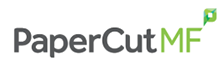 PaperCut - Employee Web Printing
PaperCut - Employee Web Printing
Employees can use the PaperCut application for their printing needs.
Account Security
 Duo MFA authentication
Duo MFA authentication
Duo is Maricopa Community Colleges’ MFA authentication service providing an extra layer of security to protect against hackers, cyber threats, and any unauthorized access to sensitive data.
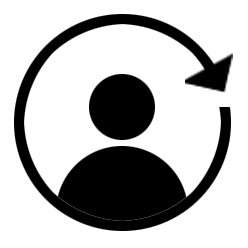 Reactivate Maricopa ID (MEID) or Reset your Password
Reactivate Maricopa ID (MEID) or Reset your Password
If you need to reactivate your Maricopa ID or reset your password please use the links below.
 Cisco Secure Client
Cisco Secure Client
You can access many of our secure campus applications through the use of our VPN services.
Cisco Secure Client Resources
For personal devices please visit vpn.paradisevalley.edu for more instructions on installing the Cisco Secure Client.
Workflow Productivity
 Dynamic Forms - Employee access to their Dynamic Forms User Portal
Dynamic Forms - Employee access to their Dynamic Forms User Portal
Start at the Dynamic Forms Portal
Dynamic Forms Portal Resources
Collaborative Tools
You have at least two options for remote meeting tools, so please select which platform makes the most sense for you.
 WebEx by Cisco - Use WebEx if you are teaching a class, have a large meeting, or are hosting an event of up to 1000 participants.
WebEx by Cisco - Use WebEx if you are teaching a class, have a large meeting, or are hosting an event of up to 1000 participants.
Start at: https://maricopa.webex.com/ (meid@maricopa.edu and password)
- Record your WebEx sessions with one-click
- Add closed-captioning to live or recorded meetings
- Annotations
- Polling
- Dedicated conference bridge for all sessions
- All employees have their own personal WebEx meeting room where you can create immediate sessions, schedule sessions, and access your recordings
WebEx Resources
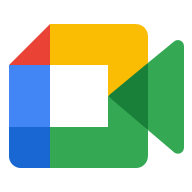 Google Meet - Use Meet if you have a small to midsize meeting and don't need to record. Schedule meetings right from your calendar.
Google Meet - Use Meet if you have a small to midsize meeting and don't need to record. Schedule meetings right from your calendar.
Start at: https://meet.google.com/
Meet Resources
 Universal Accessibility for Webinars and Student Engagement
Universal Accessibility for Webinars and Student Engagement
Productivity Software
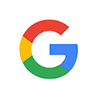 Google Workspaces
Google Workspaces
Every MEID account has access to the full Workspaces. This includes Gmail, Google Calendar, Google Drive, Google Sites, and more. Create and collaborate with your students. Share documents and files, build out spreadsheets and make presentations on the fly with Google Docs, Sheets and Slides.
Google Workspaces Resources
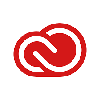 Adobe Creative Cloud Software
Adobe Creative Cloud Software
Creative Cloud is a collection of 20+ desktop and services for photography, design, video, web, UX and more.
Start at https://www.adobe.com/creativecloud.html
Creative Cloud Resources
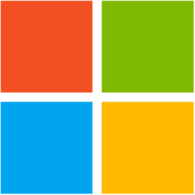 Microsoft 365
Microsoft 365
It's the tools you need - Be more creative and achieve what matters with Word, Excel, PowerPoint, OneNote, SharePoint, and more. Microsoft 365 can be added to up to 5 devices.
Start at https://www.office.com/
Microsoft 365 Resources
 Telephones
Telephones
Enjoy unified communications from your PC or smart phone using the Jabber softphone to do everything you do on your traditional office phone (e.g., place calls, check voicemail) from anywhere and on any device.
Learning Management Systems
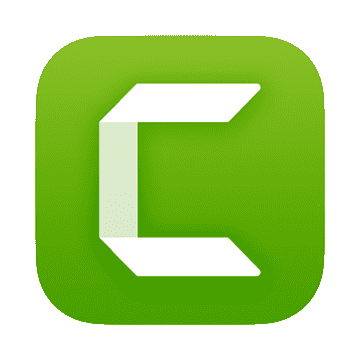 Camtasia
Camtasia
Camtasia is quick to learn. You don’t need a big budget or fancy video editing skills. Start with a template or just record your screen and add a few effects.
 MATLAB
MATLAB
Desktop. Online. Mobile. Free through your school's license. You'll need to create a Mathworks account to get started.
Get started with MATLAB Online at: https://matlab.mathworks.com/
MATLAB Resources
 Employee Learn Center
Employee Learn Center
https://maricopa.learn.taleo.net
The Employee Learn Center (ELC) is the location for employees to find and register for training sessions, review and complete mandatory courses, review your training transcript, download training resources and much more!